Parent Connections CSD Website (Links to an external site.)
NetSafe Utah (Links to an external site.)
NetSmartz (Links to an external site.)
Common Sense Media (Links to an external site.)
Cyberbullying.us (Links to an external site.)
Top Tips for Preventing Cyberbullying (Links to an external site.)
Safetyweb (Links to an external site.)
Safekids (Links to an external site.)
That’s Not Cool.com (Links to an external site.)
Cybersmart.gov.au (Links to an external site.) (Australian Internet Safety)
Safer Internet (Links to an external site.) (UK Internet Safety)
Think U Know (Links to an external site.)(UK internet Safety)
It’s the parenting dilemma of the digital age: How do we encourage our kids to take advantage of all that technology affords while protecting them from the documented dangers of too much screen time? How do we model healthy use of technology when we, too, fight the allure of smart phones and social media, excessive use of which has been linked to soaring rates depression and suicide? At CSD, good digital citizenship is promoted every day in our classrooms, and it’s not just about teaching students to safely navigate the Internet. We empower students to appropriately use digital media to explore the world, gain knowledge and connect with new ideas and people — and we invite parents to participate. School Community Councils are tasked with assisting the Board of Education with the development and implementation of an Electronic Device Plan.
Every year, all students and employees of Canyons School District are instructed in the responsible use of technological devices, the District network, and online etiquette. In order to use the District’s computing devices and gain access to its computer network, students and employees are required each year to sign an acceptable use agreement. This documents the users’ understanding of, and willingness to comply with district policies as outlined therein. Access to school and district networks and digital resources is a privilege. Any user who
is found to be in violation of the District’s technology guidelines or agreements is subject to Canyons School District disciplinary policies.
Filtering Information
Internet safety is a priority for the District. CSD uses ContentKeeper as our Web filter system to prevent students from accessing inappropriate material online while using District computing devices or the District’s network. The filter can be adjusted for elementary schools, middle schools and high schools.
The filtering system offers some flexibility to set different rules for elementary, middle and high schools based on the age-appropriateness of the content and the educational needs of each grade level. The filter works by categorizing known Internet content and then allowing us to block inappropriate categories such as pornography, social networking, gambling, weapons, adult content, gaming, etc. Safe search settings also work for Google images.
Canyons District’s network is segmented into several separate sub-networks, which aid in performance and security. Staff using school- or district-provided devices will be placed on a sub-network, which provides them with different access rights and privileges than afforded by the student network for students using school- or district-provided devices. While on CSD property, all users of a personal device — such as a smartphone, laptop or tablet — are directed to a different sub-network, the guest network, which has similar restrictions as the student network.
Social media use is restricted on all school campuses. The filters at elementary schools are less permissive than the filters at middle and high schools (see info-graphic below for a more detailed understanding of the restrictions placed on YouTube, Instagram, Facebook and other platforms.
Staying Connected
Internet Safety & Digital Citizenship
Canyons District principals, teachers and parents work together to create safe technology environments in schools and at home and instill in students a desire to be civil digital citizens as they navigate the internet.
- Filters
ContentKeeper is our Web filter which blocks inappropriate material based on a URL database of more than a billion entries. CSD’s filter system also can customize lists to block or grant access to specific content. When a user attempts to visit a site, the policy for the user is checked before access is granted.
CSD also has the ability to create districtwide “allow” and “block” lists. Allow lists help us to override the filter’s default settings to allow specific sites to be accessed. Block lists are used to override the filter default settings to block sites. We also can block and allow sites per school. In addition, searches for Google Images are directed to a filter called Safesearch. If the content is inappropriate, the user is not granted access.
However, while the filters used by CSD mostly serve to prevent inadvertent exposure, we can’t guarantee that a determined user won’t ever be able to access inappropriate content.
- Settings
Elementary, middle and high schools, as well as the District Offices, each have separate and unique Internet filter settings. The settings tend to be more restrictive in elementary schools and filters become less stringent in secondary schools. They are least restrictive for employees.
- Safety Lessons
Teachers at every CSD school have received specialized training on Internet safety and digital citizenship. CSD utilizes NetSafe Utah and Common Sense Education curricula. NetSafe Utah provides online videos and resources for families and educators, including the Internet Safety information that Utah schools need to meet the Children’s Internet Protection Act (CIPA) requirements. Common Sense Education has lessons for all grade levels.
- Social Media Access
- Elementary Schools
- Google Images (Filtered)
- Middle Schools
- YouTube
- Google Images (Filtered)
- High Schools
- YouTube
- Google Images (Filtered)
- Blocked Districtwide
- Tumbler
- Questions & Answers
Q: Are there management systems available that can add additional control?
A: Canyons’ Information Technology Department utilizes several management systems, including LanSchool for Macs and PCs, G Suite for Education for ChromeOS, and Mosyle MDM for student iOS devices.
Q: What is CSD’s protocol for action when inappropriate content is accessed by students or employees?
A: Canyons does not constantly monitor user activity. However, when alerted to the possibility of inappropriate use, IT reviews the Internet history in question and reports questionable activity to school and District administrators, who work with students and their parents to determine disciplinary measures. CSD retains weeks of Internet browsing history for all users.
Management Systems
- Desktop and Laptop:The Canyons School District currently is using a site license for LanSchool to manage some desktop, laptop and Chromebook devices. This allows the instructor to monitor the screens of users electronically as well as lock down certain screens.
- Google Apps Management:We are also heavily integrated with Chrome Management for the many ChromeBook devices that are in use today. It allows us to manage what apps and service are available for users. For instance, this system is what allows us to set District student gmail accounts to send and receive email only to teachers and other students.
- Mobile Device Management:We use the Mosyle mobile device management system to manage iPads. This allows us to manage which apps are loaded onto devices and to purchase apps legally for school use.
Teacher Supervision
- Teachers are asked to monitor students whenever they are online, either electronically or by walking around the classroom.
- Teachers should never put a student on a device with access to the Internet in a place or situation where the student knows that the teacher cannot monitor their activity, such as in a hallway or back corner of the room.
- Teachers should take special care when directing students to add art or photos to projects by directing them to safe collections of pictures and art, such as: https://www.safesearchkids.com/
- When inappropriate content is accessed by a student or staff member (either seemingly by accident or on-purpose), the student or students should be removed from the dangerous situation and the school principal or administration should be notified. The device should be isolated and the Information Technology Department should be contacted. Beside working to fix any issue discovered, the IT Department will work with the administration to gather information and take appropriate measures if the Acceptable Use Policy was violated.
Student Education
Digital Citizenship Week
Canyons District students are learning how to safely blaze a digital trail. The Internet is a valuable tool for learn-ing. Every day, 92 percent of teenagers across the United States go online to complete homework assignments, conduct research, and watch tutorials in preparation for exams. It’s also where teens go to make and keep social connections. From Snapchat to Instagram, teens are heavy users of social media. So how can parents make sure their use is responsible? And how can parents guide a pre-teen’s entry into social media? Every year Canyons schools celebrate Digital Citizenship Week, which was started to help students stay safe as they navigate the online world. During Digital Citizenship Week — which usually takes place in October, but this year, is postponed until the spring of 2021 — schools are asked to highlight and focus on all things related to building an appropriate, responsible, and healthy environment related to technology use. Teachers are provided grade-appropriate lessons and resources for use in the classroom. Schools often make morning announcements featuring tips on cyberbullying, online privacy and safety or hold assemblies and parent information nights, often in coordination with the PTA’s White Ribbon Week.
School-Based Digital Citizenship Coordinator
All schools have a Digital Citizenship coordinator who provides monthly safety technology tips to teachers and administrators. These tips can be shared with students and parents through daily lessons, class emails, school newsletters, and on school websites. These coordinators ensure that schools plan at least two opportunities annually for parents to learn about Digital Citizenship. Options include: Parent Information nights, information tables at parent-teacher conferences, or monthly technology tips published on school websites or in parent newsletters.
Elementary Schools
Digital Citizenship standards are part of the instruction from our general education classroom teacher and our brain booster technology classes. They include resources from NetSmartz, CommonSense media and other state and national resources. All teachers, with the help of the school’s technology specialist, are expected to include digital citizenship as part of their regular instruction.
6th – 8th Grade
Our middle school Teacher Librarians assist teachers in teaching digital citizenship skills as part of their regu-lar daily instruction of core subjects. Specialty classes that use computers are great places for digital citizenship to be taught. These include College and Career Awareness as well as Business and CTE classes. In addition, all middle school students are required to complete Digital Literacy course, which includes standards specifically addressing digital citizenship topics.
9th – 12th Grade
Many high school courses include the use of technology and present many opportunities to develop digital cit-izenship skills. Our high school Teacher Librarians teach digital citizenship skills as part of their core. As such, they teach digital citizenship skills through direct instruction, in addition to curating resources to support all teachers in this task.
Parent Education
One of the most important things parents can do is sit down with their children before they even begin using social media and set clear ground rules and expectations. Talk to your children about the pitfalls of oversharing, teasing and posting too-personal information on social media sites, and encourage them to think twice before hitting “send” or “enter.” Digital footprints are permanent, and often college admissions boards and employers are examining students’ digital trail. Keep tabs on what your children are posting — and who is part of their
“Friends” and “Followers” lists. Many organizations provide great information for parents to help students stay safe when online at home. A few great resources are: